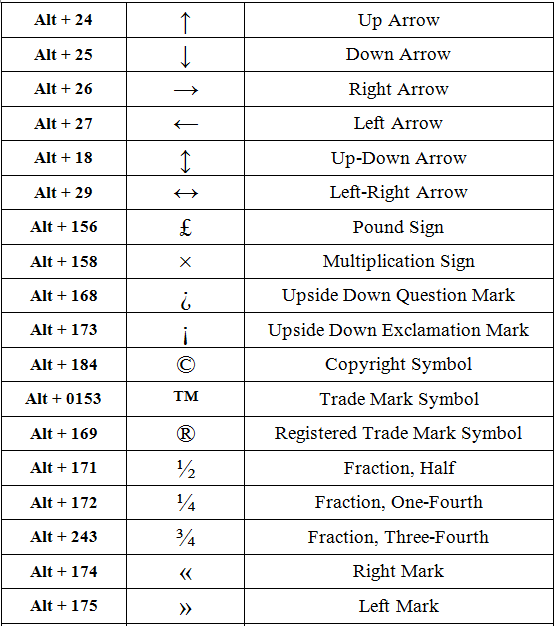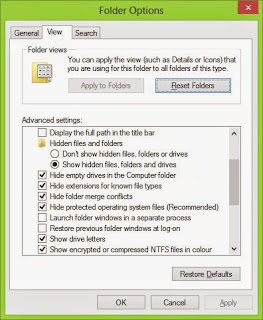Having problem of forgetting birthdays or even not knowing birthdays of many people..??
Have to listen to their comments afterwards, then this app can surely help you.....
Here is a simple still quite helpful application for you.
Its name is Happy B'day.
GO to the google play and write Happy Bday, and you will get a long list of birthday apps, i will prefer the following one..
Download it and install it in your device. now open the app and the following screen will be displayed.
Click on the plus (+) Button and the list of 3 will come..
As you can see, there are three options, we will see each of them..
FACEBOOK: When you choose this option, it will redirect you to facebook app (If you have installed) or in the default browser to facebook site. You need to login and give permission if needed, and it will sync the birthdays of all your friends. List of those friends will also come who havent kept their bday visible, and you can manually add bday of those people..
CONTACTS: This option will sync all the birthdays from your contact list (If you had saved anyone's in your contact list.
CREATE NEW: This option allows you to manually update someones birthday..
Once you have sync the birthdays, you can see anyone's birthday, with their age. you also have the search option to search your friends and you can see the symbol of clock with fb icon.
Clock indicates that you should be notified, you can change the notification time, by going in the settings.
FB icon indicated that it has been updated from Facebook.
by default you will be notified of anyone's birthday at 12:00 AM, it will be shown in your notification..
Thats all about Happy BDay..
Queries Most welcomed..